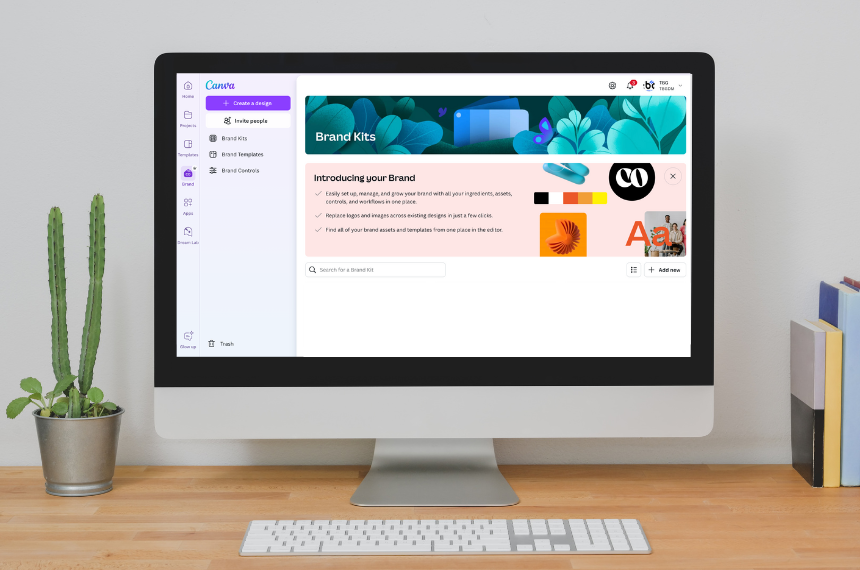Canva Tips for Making It Easier to Follow Brand Guidelines
Navigating the ever-evolving world of digital marketing can sometimes feel like hiking up a mountain without a map. It is even more challenging when you’re tasked to do something like create a great social media visual but don’t have experience in graphic design. But don’t worry; we’re here to lend a hand, ensuring your brand shines consistently across all platforms. One simple, affordable tool that has become a mainstay in maintaining brand consistency is Canva. Today, let’s dive into some Canva tips that make following brand guidelines a breeze.
Programming Brand Colors and Fonts
One of the simplest ways to ensure your marketing materials stay on-brand is by programming your brand colors and fonts into Canva.
Brand Colors
- Set Up Your Brand Kit: Head over to Canva’s Brand Kit (located under the “Brand” tab on the left-hand sidebar). Here, you can upload your brand’s primary and secondary colors.
- Save Color Codes: Make sure you save the exact HEX codes of your brand colors. This ensures that every marketing piece uses the same precise shades, giving your audience a cohesive visual experience.
Brand Fonts
- Upload Custom Fonts: If your brand uses specific fonts, upload them to Canva through the same Brand Kit section.
- Preset Text Styles: Define your heading, subheading, and body text styles with your brand fonts and their corresponding sizes. This ensures uniformity across your designs.
Create Templates for Social Posts
Now that your brand colors and fonts are locked in let’s discuss creating templates. Templates are life savers; they save time and ensure every post looks the same.
- Design Multi-Purpose Templates: Think about the kinds of posts you frequently share – whether it’s inspirational quotes, promotional offers, or blog post teasers. Create templates for each type using your preset brand colors and fonts.
- Consistent Layouts: Consistency in layouts is just as important as colors and fonts. Choose a design layout that works for your brand and stick with it across all templates. It helps in building a recognizable visual identity.
Create a Folder with Logo Files and Elements
A cluttered workspace can be just as chaotic as a cluttered mind. To keep everything organized and easily accessible, creating folders within Canva is key.
- Logo Folder: Create a folder specifically for your brand’s logo files. Ensure to include all variations – different colors, horizontal and vertical versions, and transparent background options.
- Element Library: Have a separate folder for other brand elements like icons, patterns, or unique graphics you frequently use. This ensures you’re never scrambling to find the right icon at the last minute.
Bonus Tip: Utilize Canva‘s Team Collaboration Features
Canva’s collaboration features can be a massive blessing if you work in a team. Share your Brand Kit and templates with your team members so everyone is on the same page. Consistent brand storytelling becomes a collective effort rather than a solo task.
- Team Access: Add team members to your Canva dashboard with controlled Brand Kit and template access.
- Real-Time Collaboration: Work together in real-time, making it easier to brainstorm, provide feedback, and finalize designs without endless email chains.
Using Canva to adhere to brand guidelines doesn’t have to be a headache. By setting up brand colors and fonts, creating reusable templates, organizing your logo and elements, and leveraging collaboration tools, you ensure your brand remains consistent, cohesive, and instantly recognizable. Here’s to your brand’s success and making your digital marketing journey a little smoother!